A I suspect that Windows has “seized” control of COM 2 and is reluctant to give it up! Even though you’re running the software in a DOS box, Windows is still in control of the COM ports. To allow your software to control COM 2 in DOS, you need to disable the port in Windows.
Click on your START button, then SETTINGS, followed by CONTROL PANEL. Double click on the SYSTEM icon, then click on the DEVICE MANAGER tab.
Device manager will list all of your computer’s “devices.” Look for the PORTS label. Double click on it and you’ll see a line for COM 2. Double click on this and you’ll see the “properties” display for COM 2 (see Figure 2). Uncheck the box marked “original configuration.” This should disable COM 2 in Windows, although you may have to reset your PC for it to take effect. Of course, you must remember to re-enable COM 2 if you want to use it for any Windows-based applications.
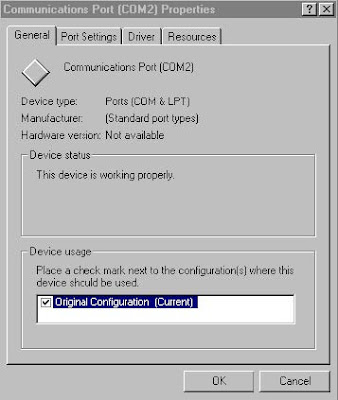
Figure 2—Once you’ve reached the COM 2 properties under Device Manager in Windows just uncheck the Original Configuration box to disable the port.
From QST January 2000